Table of Contents
How do I search for a candidate?
 Updated
by Billy Dowell
Updated
by Billy Dowell
Search for a candidate
There are two ways to find candidates within your account:
- Using the search bar and using filters.
For both options, start by selecting Candidates from the menu bar on the left.
Using the Search Bar
- Click into the search bar, just under All Candidates.
- Start typing the candidate's first name, last name, or email address.
- Matching candidates will automatically be filtered as you type.
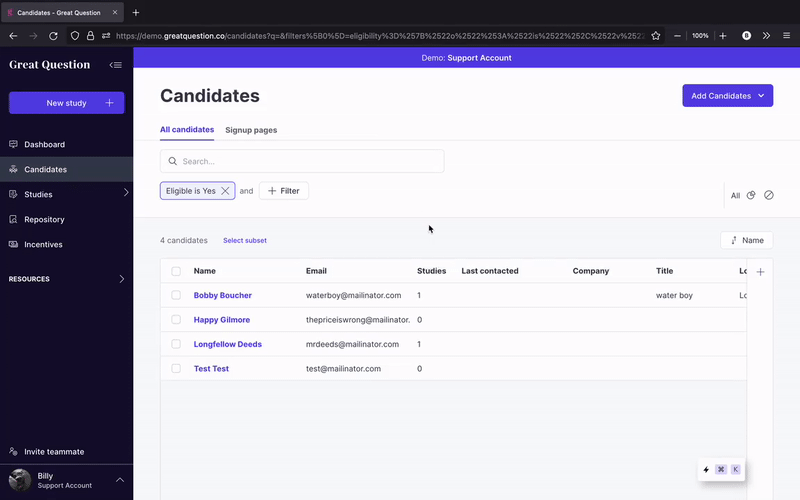
Using Filters
- Click +Filter to open the dropdown menu.
- May be in the top right if there are no currently set filters.
- Either type in the attribute that you would like to filter by, or select one from the list.
- Once you have found the attribute you would like to use, type or select the options of that attribute you would like to apply.
- If you want to view your participant list with no filters, click the Clear icon on the far right, or click the X next to the filters you want removed.
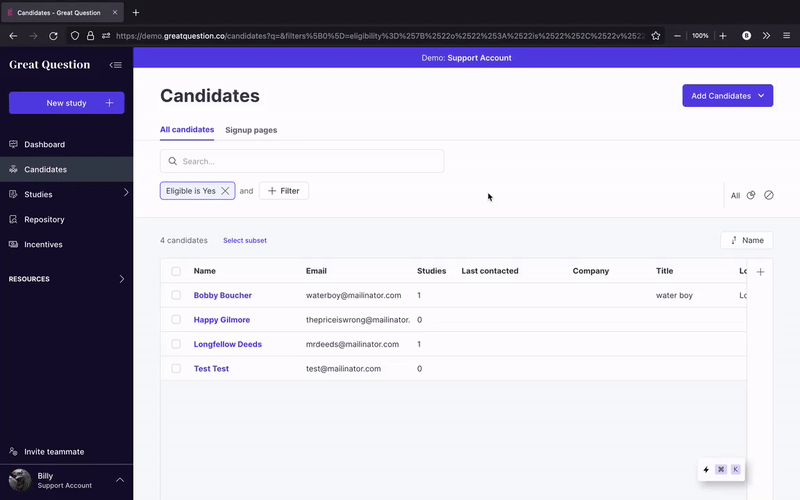
Using Segments
Segments are groups of filters that can be saved and reused without having to add each filter every time.
- Start by adding the filters that you want to use to create your segment.
- Once you have the filters in place, and see the desired results, click on the Save segment button (pie icon) in the top right.
- Add a name to your segment and review the criteria to confirm.
- Click Create when ready.
- Should see a green confirmation message in the bottom left.
- You can now use the segment by clicking on the Filter button and searching for the segment name, vs searching for filter names.
Admins and Creators can manage Segments by going to Account > Candidate segments. Segments can be edited (pencil icon) and deleted (trashcan icon) from this page, and deleted segments will not alter or remove any filters.
Some things to do with your candidates after searching:
- Shortlist them to a study by checking the box next to Name, or the boxes next to the candidates you want selected, and then clicking Shortlist at the top right.
- Invite them to opt in to your panel by checking the box next to Name, or the boxes next to the candidates you want selected, and then clicking Send at the top right.
- Export them into a CSV by checking the box next to Name, or the boxes next to the candidates you want selected, and then clicking Export CSV at the top right.
Only users with Admin level permissions can export candidates to a CSV.
Have Questions?
Please reach out to us in the chat or at support@greatquestion.co!
